BPM Analytics
Seven hacks for using Google Tag Manager
Since its inception in 2012, Google Tag Manager (GTM) has become an indispensable tool for digital marketers. It allows them to track website activity, including views, events, and conversions. Various third-party measurement tools can help you gather insights into how the business’ web-based communication assets perform. GTM has a centralised dashboard to manage your GTM variables, tracking tags, and triggers. We have listed seven best practices to ensure you get the most out of GTM.
Have a clear GTM implementation plan:
While it might be tempting to deploy various techniques and start tracking your website’s performances at the earliest, it’s a good idea to step back and create a tag implementation plan based on objectives and goals of the business. A sense of clarity on what your website is trying to achieve will help you understand which parameters to track and which tags to implement.
Maintain a strong account and container structure:
GTM relies on accounts and containers. Containers are sets of GTM variables, marketing tags, and triggers installed on a website to collect analytical data. Using and controlling several tags, variables, and triggers across a disorganised array of accounts and containers will cause tracking and diagnostic complications as the business grows. This is why Google recommends that a company use a single GTM account and each web page should have no more than one container tag.
Use clear naming conventions:
As you continue to use GTM, variables, tags, and triggers can grow in number and become difficult to manage efficiently. You can overcome this by implementing clear naming conventions right from the beginning of the project. This will make navigating the GTM dashboard extremely easy and intuitive for you and your team.
Manage your GTM permissions wisely:
Allowing everyone on your team unrestricted access to GTM is a recipe for disaster. This can result in a non-functional website, which is why only team members responsible for deploying tags should have access to its full capabilities. GTM’s User Management option within the Admin tab allows you to add, edit, or remove authorised users. There are four permission levels that you can select for various users.- The Read permission level allows users to browse and explore tags, triggers, and variables within containers without the ability to make any changes.
- The Edit permission level lets users carry out changes to the contents of a container but not publish the changes or create new versions.
- The Approve permission allows users to edit containers or create new versions and workspaces but not to publish them.
- The Publish permission gives users full control of the GTM tool. These users can create new versions and workspaces, edit tags, triggers, and variables, and publish changes.
Get proficient with GTM workspaces:
GTM workspaces are great for developing and testing new tag configurations independently of the main production tag configurations. Workspaces allow team members to work on container changes separately. They also let users develop and test unique tag configurations. This prevents them from inadvertently publishing another team member’s unfinished changes and simplifies version control with the ability to revert to previous workspace configurations if necessary. It is helpful to familiarise yourself with updating workspaces, creating new container versions, and publishing the changes.[2]
Don’t forget to test before publishing:
While it might seem obvious, every change made to the GTM container, no matter how minor, needs testing. Use the GTM Preview tool to verify that the updated container doesn’t include any errors that could lead to website downtime.
Leverage debugging tools:
Tools like GA Debugger and Adswerve dataLayer Inspector+ are popular and available as free Google Chrome extensions. GA Debugger is an excellent tool for e-commerce websites that can quickly identify bugs in your site’s analytics tracking code. Adswerve dataLayer Inspector+ provides you with loads of information directly on your browser’s JavaScript console. Learn how to use these tools well and these will prove invaluable to you.
For organisations on the digital transformation journey, agility is key in responding to a rapidly changing technology and business landscape. Now more than ever, it is crucial to deliver and exceed organisational expectations with a robust digital mindset backed by innovation. Enabling businesses to sense, learn, respond, and evolve like living organisms will be imperative for business excellence. A comprehensive yet modular suite of services is doing precisely that. Equipping organisations with intuitive decision-making automatically at scale, actionable insights based on real-time solutions, anytime/anywhere experience, and in-depth data visibility across functions leading to hyper-productivity, Live Enterprise is building connected organisations that are innovating collaboratively for the future.
How can Infosys BPM help?
Infosys BPM can provide marketing teams with an expansive suite of marketing and customer analytics services to manage their web and social media analytics. These services combine data from various sources to provide accurate insights to optimise sales and marketing efforts, as well as predict market changes. Reach out to explore customised analytics solutions for your business.